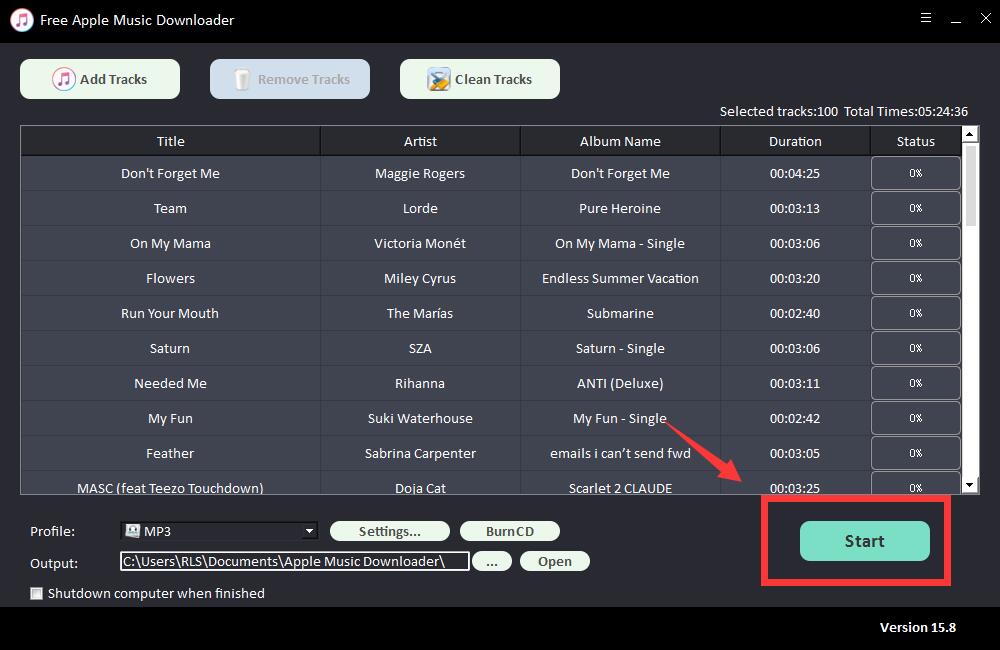3 Steps: How to Download Apple Music on Mac
Solve the problem of Mac error "macOS cannot verify that this app is free from malware" causing the application to fail to start
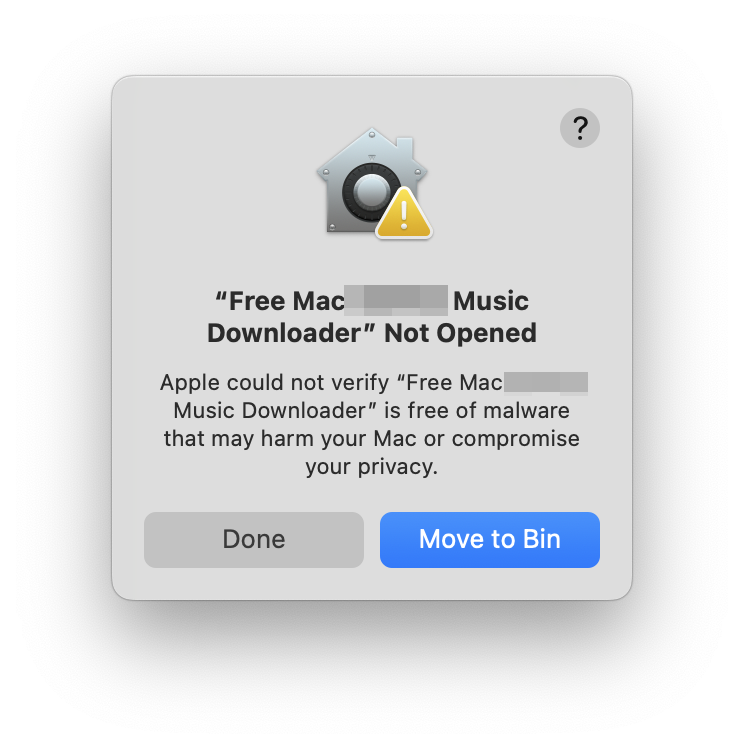
Step 1: Open System Settings, then open Privacy & Security
Step 2: Click Allow Anyway, then verify your identity and you're done
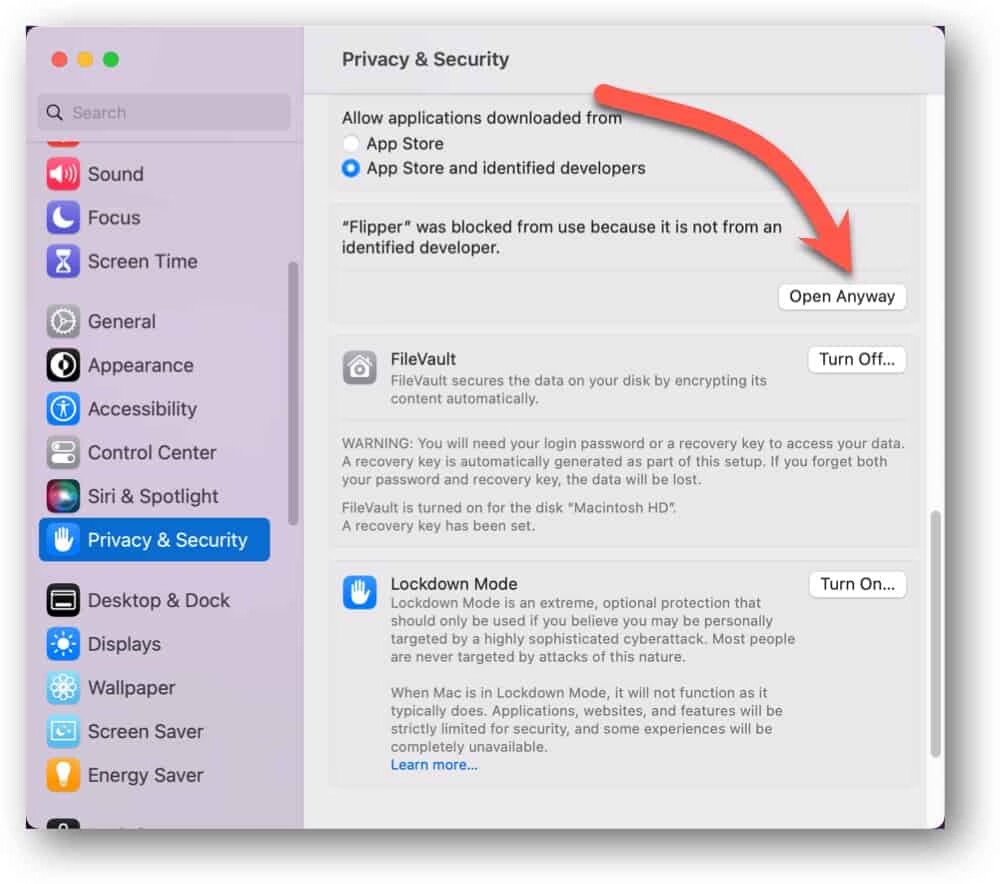
Want to keep your favorite Apple Music songs or playlists safe on a Mac computer? Would like to listen to Apple Music without an internet connection? Then the best method will be downloading Apple Music on your Mac. But how to do so? Should I use it the same way I do on mobile? Can I download Apple Music on Mac without Apple Family/Premium/HiFi account? Yes. Here is a guide for how to download Apple Music playlists on Mac.
Please download, install and launch Free Mac Apple Music Downloader software on your Mac computer. Make sure your network is online. For users who use VPN proxy please set the routing mode to global proxy mode to avoid the failure of downloading Apple Music.
How to Download Music from Apple for Offline Listening on Mac
Step 1: Click "Add Tracks" button. Copy and paste the URL of the Apple song into the box on Free Mac Apple Music Downloader and then click "Parsing" button to continue.


After a short while, all the information about the Apple song will be displayed, such as Title, Artist, Album Name and Duration. Click "OK" to confirm and go to next step.

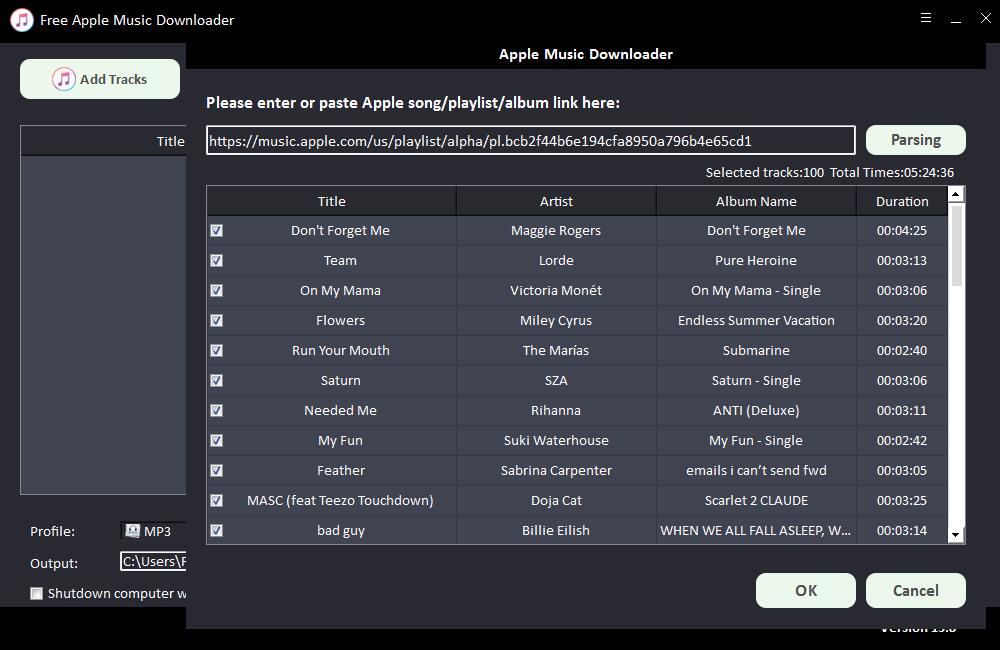
Step 2: Select output audio format from "Profile" drop-down list or you can click "Settings" to change Bitrate and Sample Rate.
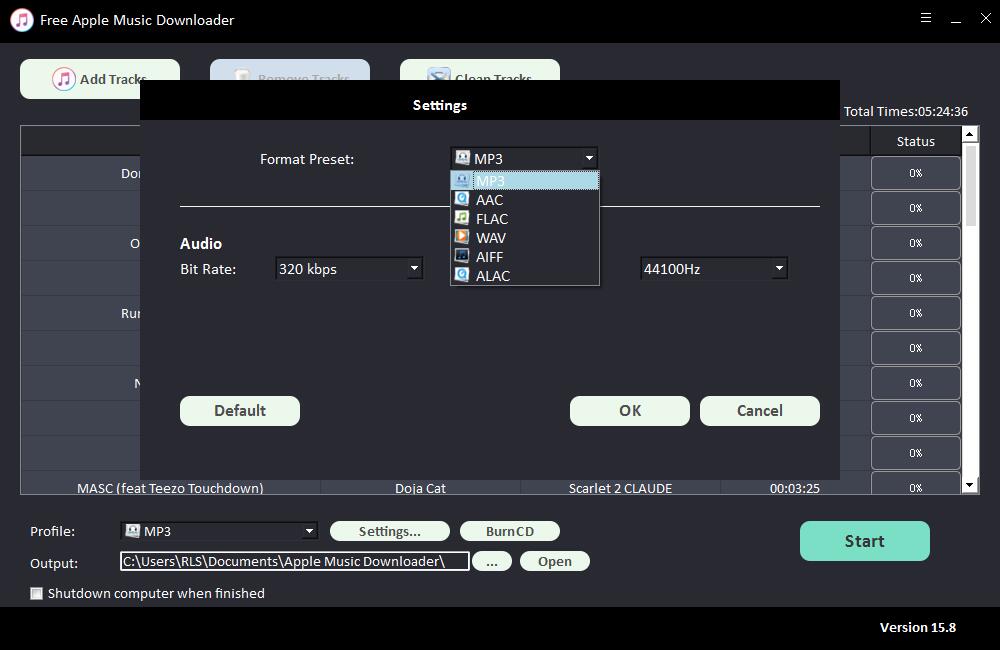
Step 3: Choose output destination and then click "Start" and it will start to download and convert Apple songs, playlists, albums and Podcasts to MP3, AC, FLAC, WAV, AIFF, ALAC, AUTO and other common audio files on Mac.